GuateFacturas
Intro
GuateFacturas's integration offers selected merchants the ability to automatically create GuateFacturas invoices from PixelPay transactions.
This feature is easy to setup, as long as the merchant meets the following requirements:
Requirements
In order to activate external billing through GuateFacturas, it is necessary that:
- The merchant is already previously affiliated with GuateFacturas.
- The merchant must be able to carry out transactions in the valid currency, in this case Quetzales.
Settings
Once compliance with the requirements is verified, the external billing service will be activated through GuateFacturas in PixelPay. To do this, you must follow these steps:
- Log in to your PixelPay account. In the left side menu, select the Preferences option.
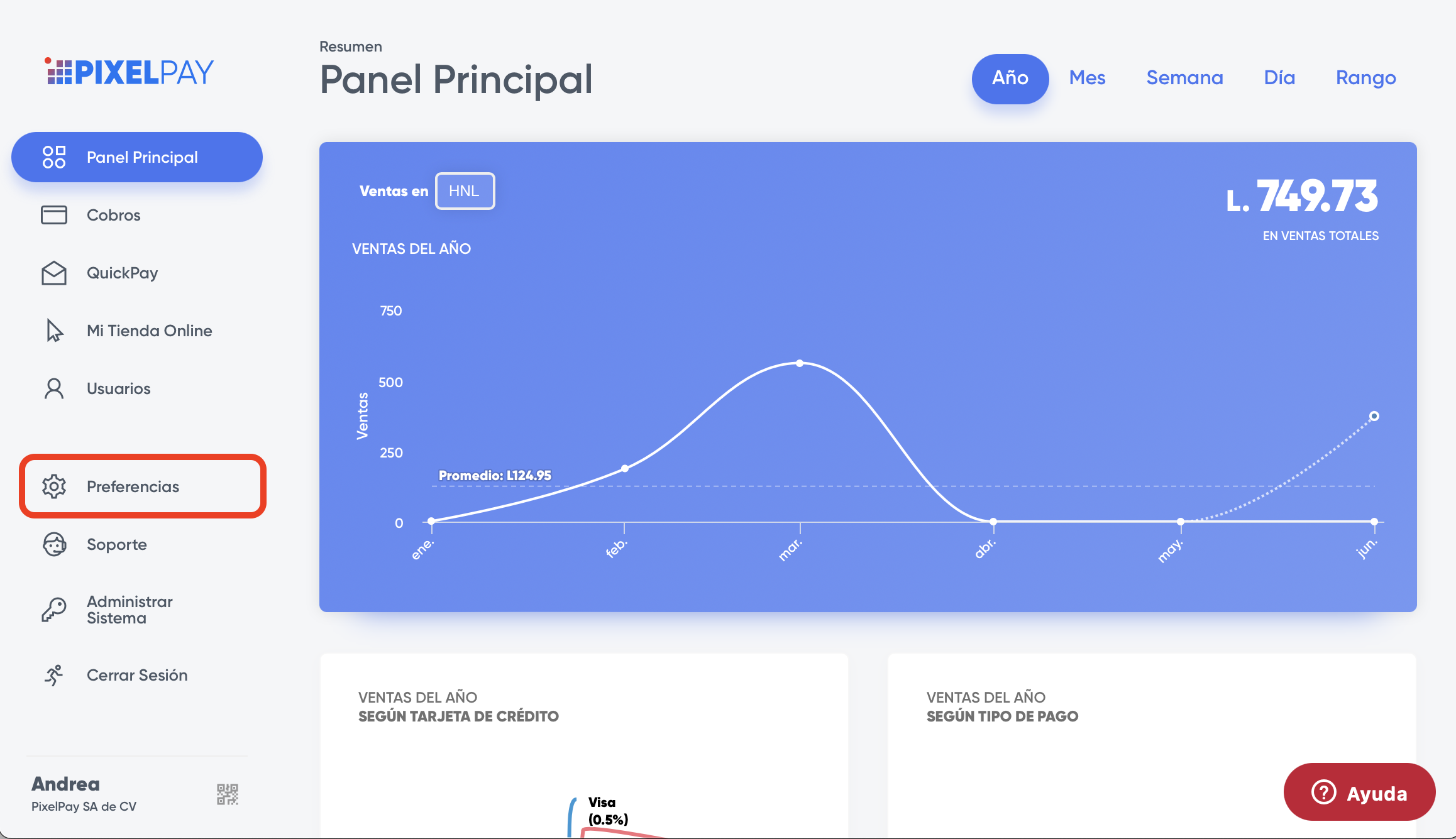
- Select API Options. If the merchant meets the previously mentioned requirements, a section that allows you to activate the service will be visible, as seen below.
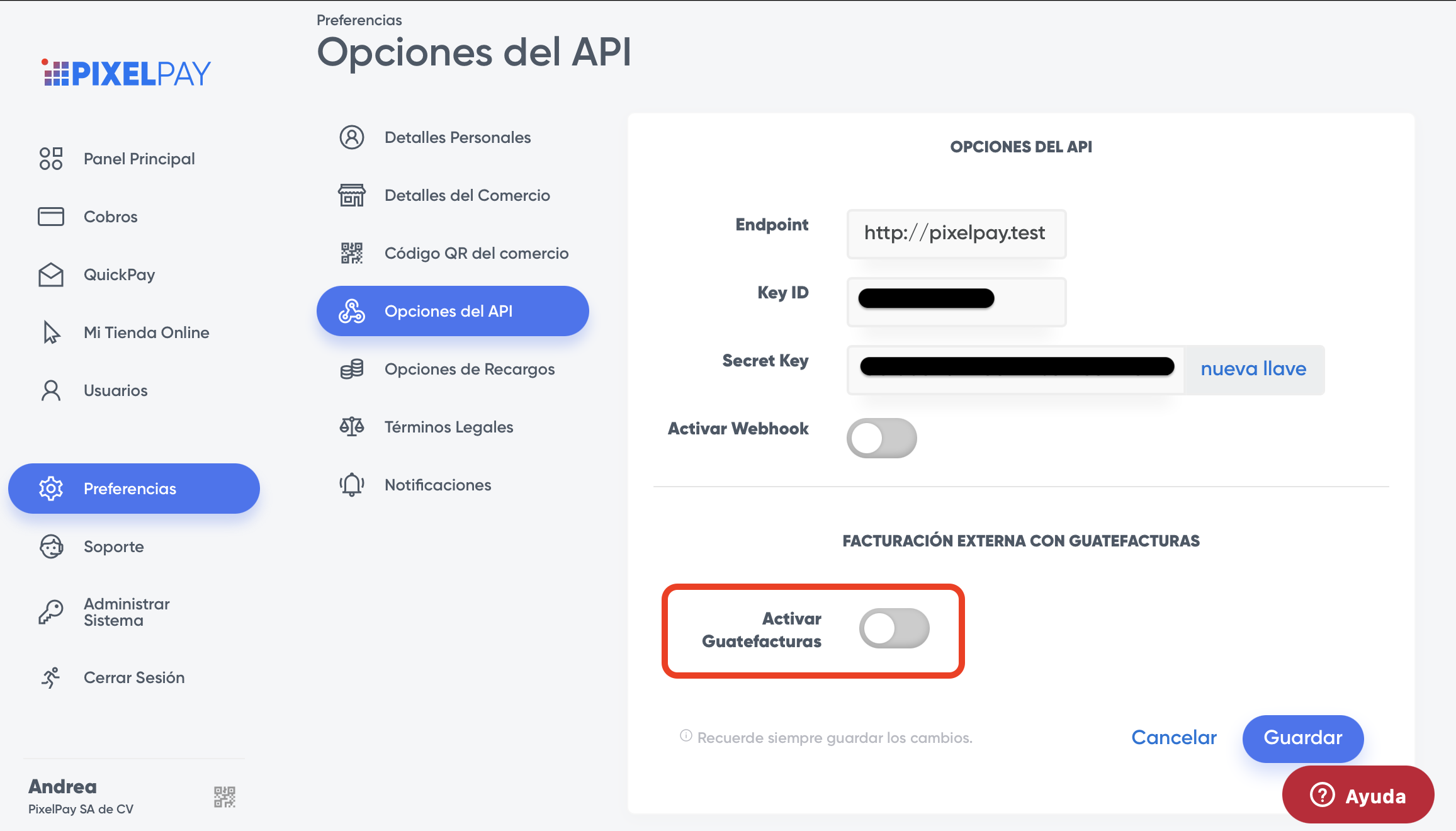
- Once the feature's switch is activated, a small form requesting the necessary information for the activation of external billing will appear.
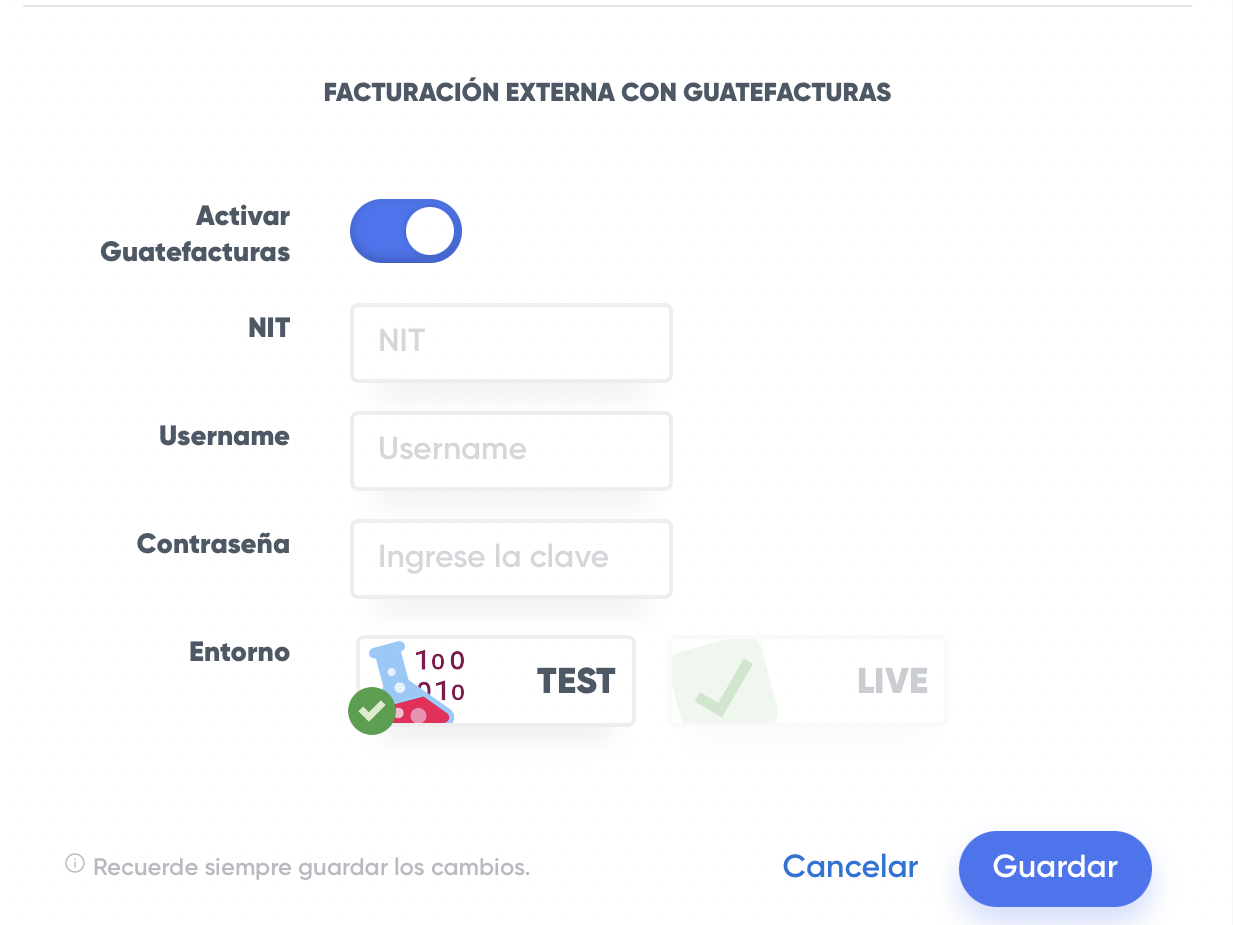
Here, you must enter the merchant's NIT, as well as the username and password provided by GuateFacturas to access the service.
There is also the option of switching between a test environment (TEST) or a production environment (LIVE).
- Click the Save button, and if the data is valid, you will get a success message.
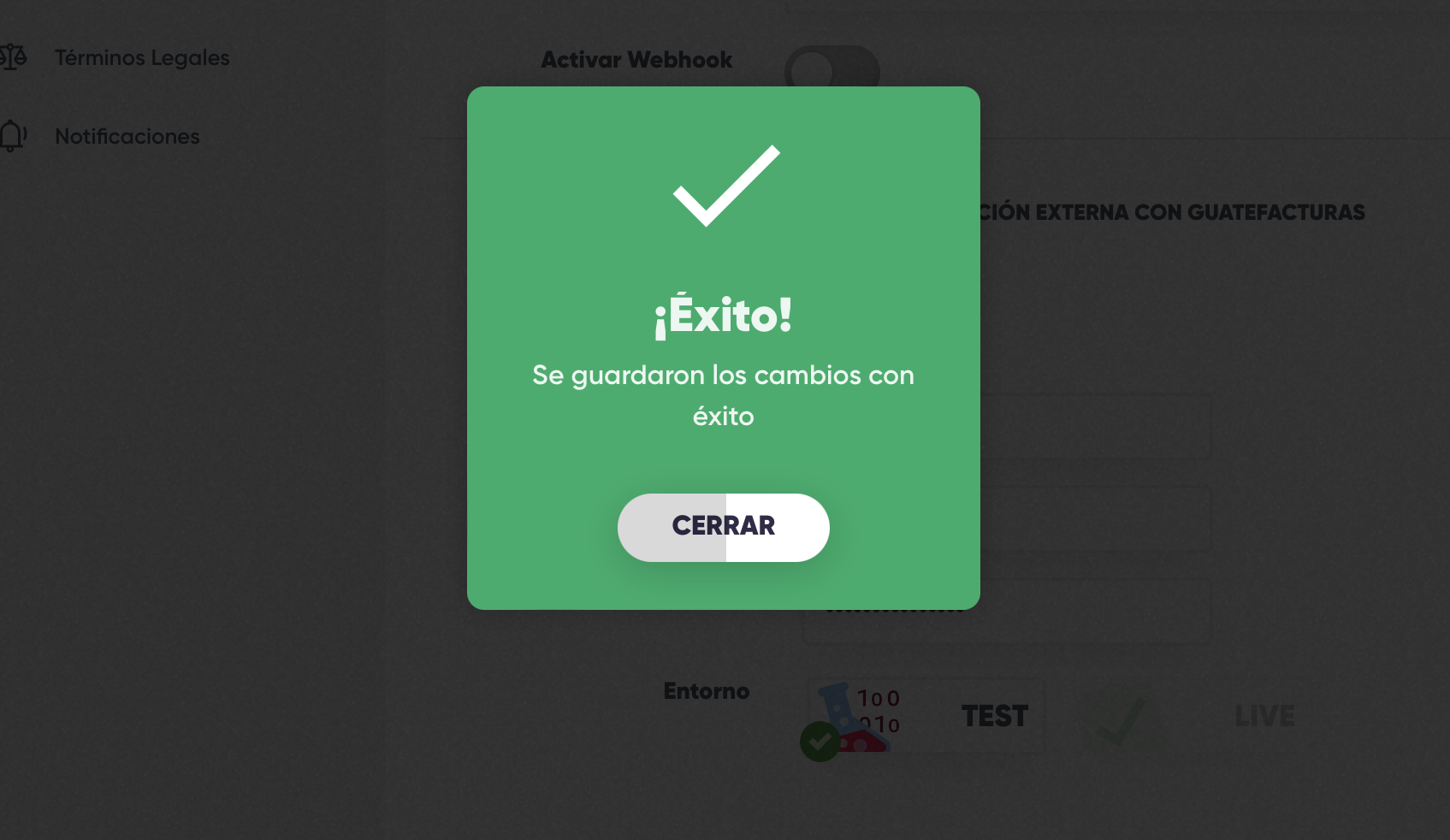
And that's it! Now, every time a PixelPay transaction is made, it will be invoiced through GuateFacturas.
It is the merchant's responsibility to enter the Settings data and transaction amounts correctly, in order to avoid problems with the GuateFacturas system.
Responses from GuateFacturas
You can set up your preferred webhook to receive and view the responses returned by GuateFacturas.
- In order to save the URL of the desired webhook, you must go to Preferences, and then API Options.
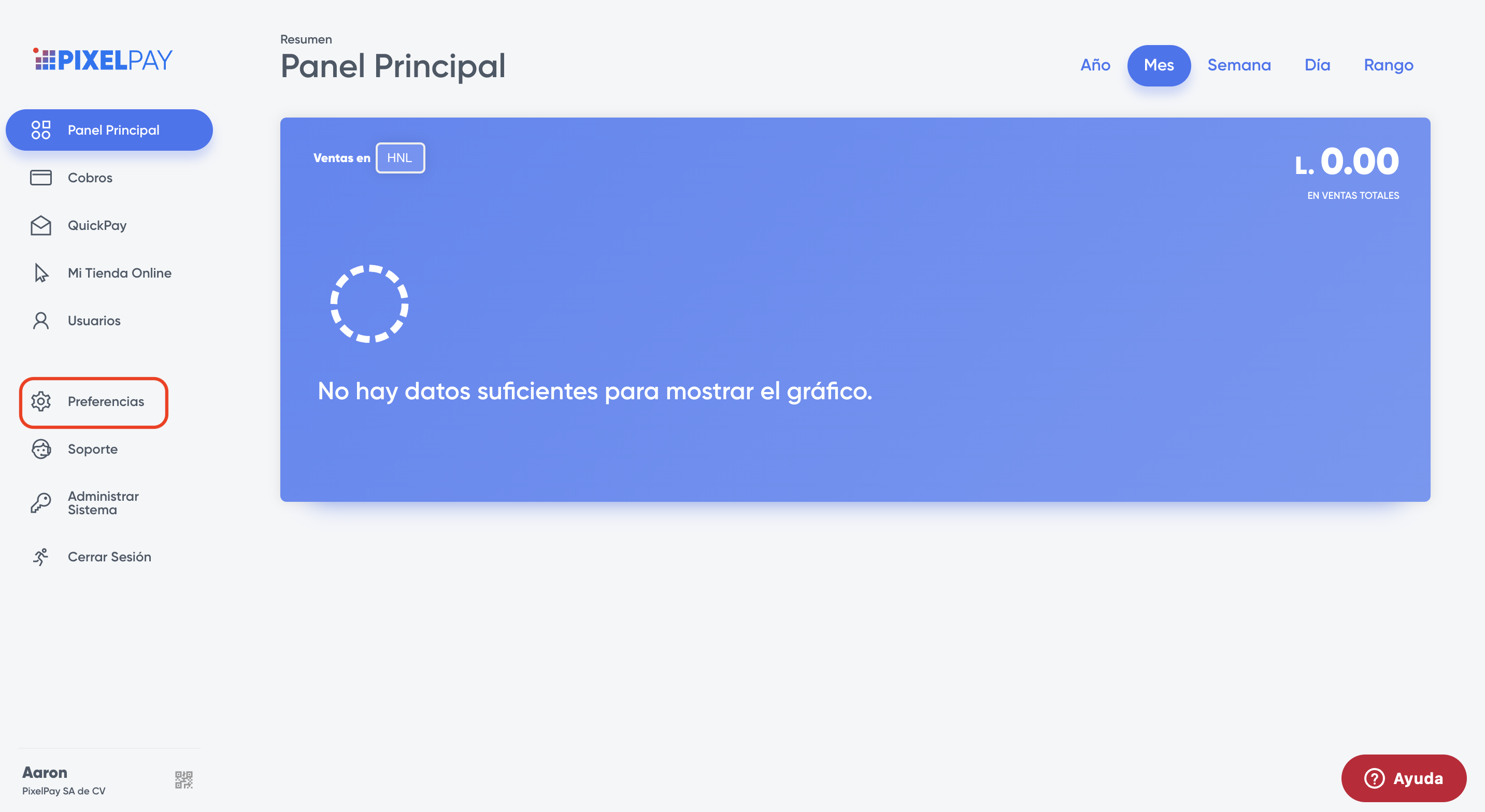
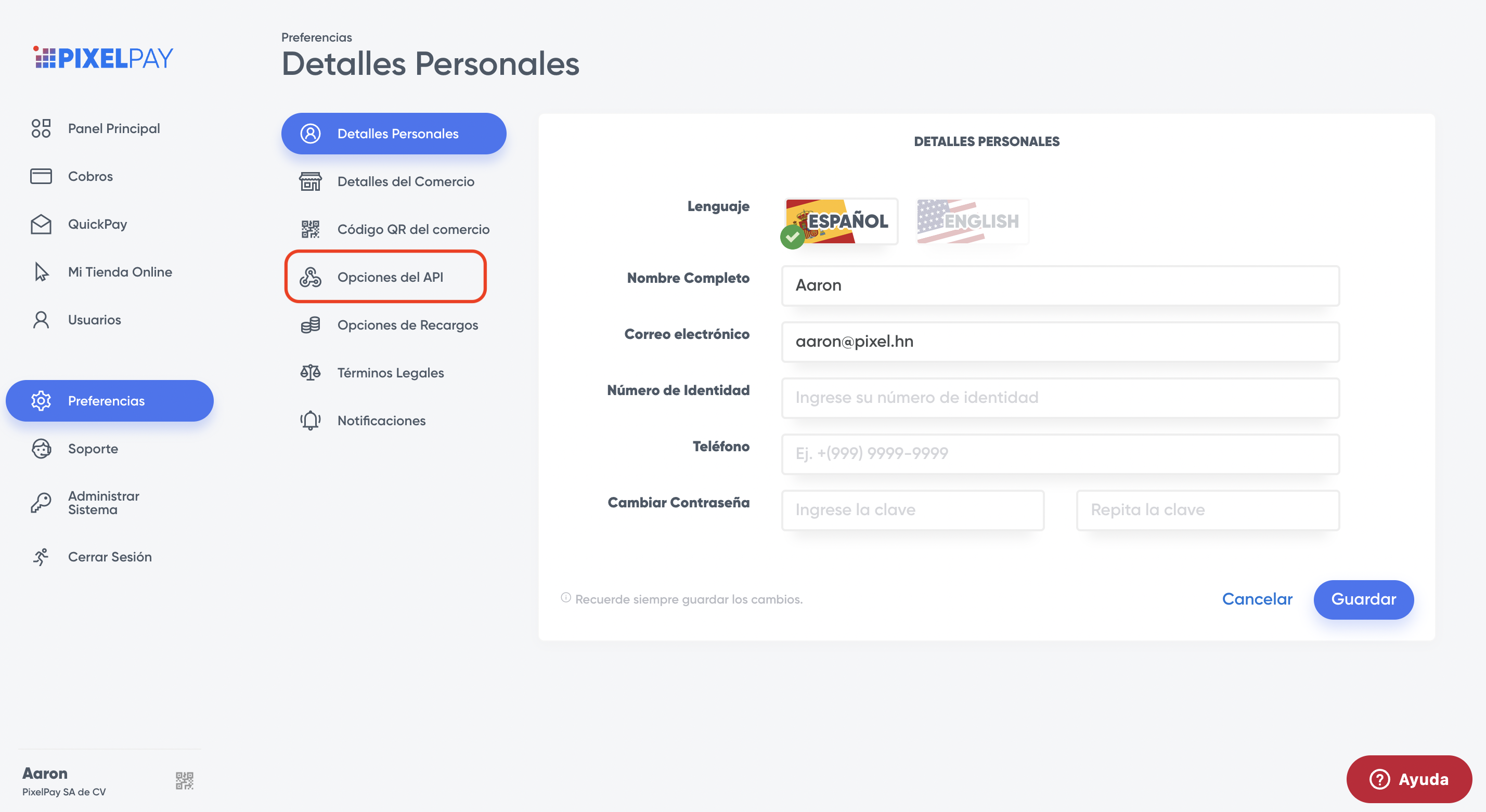
- In the Success URL textbox, you must enter the URL of the webhook where you want to receive the data returned by GuateFacturas.
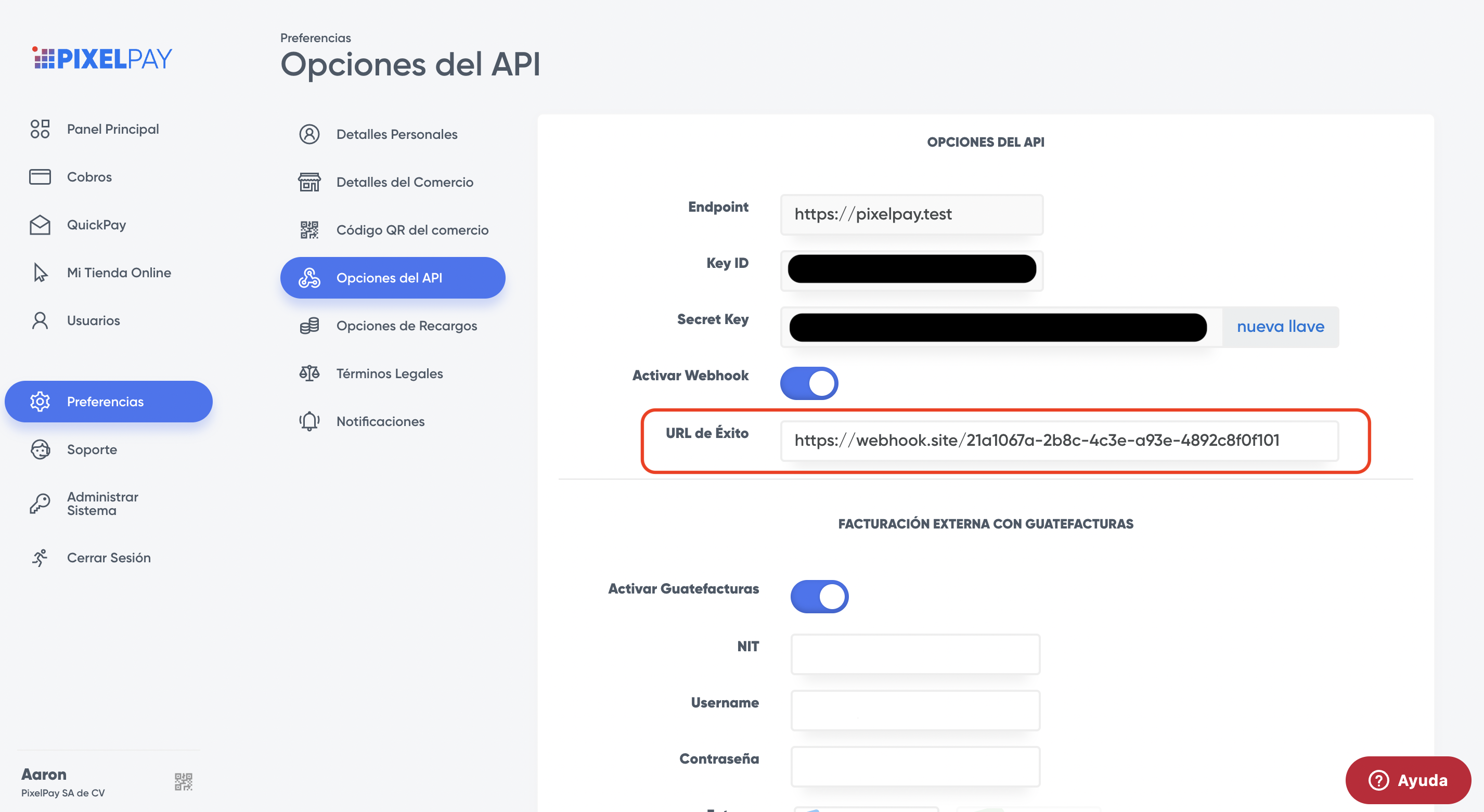
- Click the Save button.
Types of Responses
Success Response
If the transaction was successful, the following attributes can be seen in the extra field of the response received by the webhook:
gtf_success:true (successful payment)gtf_series:Payment serial number generated by GuateFacturasgtf_preimpreso:Preprinted payment code generated by GuateFacturasgtf_autorizacion:Payment authorization number generated by GuateFacturas
Success Reponse Example
"extra": {
"gtf_success": true,
"gtf_series": "BADD0C20",
"gtf_preimpreso": "907627501",
"gtf_autorizacion": "BADD0C20-3619-4BED-8DED-4999C005F71D"
}Failed Response
If the transaction was successful, but there is an interruption in the GuateFacturas service, the following attributes can be observed in the extra field of the responses received by the webhook:
gtf_success:falsegtf_message:Message returned by the GuateFacturas service, contains a description of the error that was obtained after the payment attempt.
Failed Response Example
"extra": {
"gtf_success": false,
"gtf_message": "9-ERROR DE CALCULO DE IMPORTE IVA NO CUADRA",
}This message, for example, indicates that the tax specified in the transaction is not proportional to the total amount of the payment.
It is the merchant's responsibility to enter the Settings data and transaction amounts correctly, in order to avoid problems with the GuateFacturas system.